Best art software that I use the most for drawing, sketching and full illustrated artworks
If you’ve been following me for a while, you would know that I use multiple art programs for my illustration projects.
Whether its casual drawing, sketching, painting, if I’m making digital assets, coloured prints, or if I’m working at my desk or on the couch.
Below are the top five that I commonly use and afterwards will be a list of other programs I’ve yet to try but are also recommended by other artists.
Clip Studio Paint
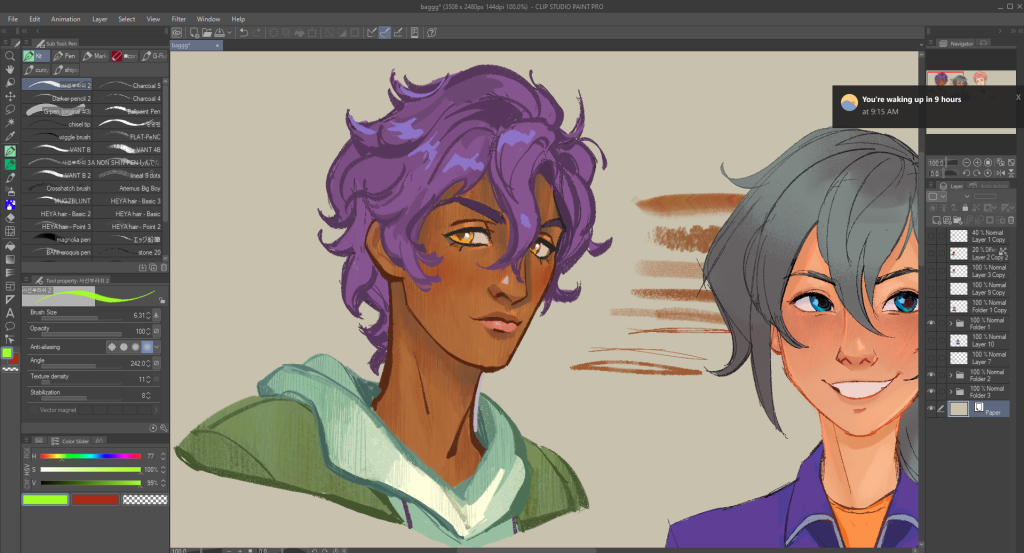
It’s one of the most versatile drawing programs on the market and the most popular amongst digital artists, Clip Studio Paint is an essential to have as part of your tool set, especially with its vast material library of both free and paid assets for brushes, textures and 3D models to enhance your illustration projects. Clip Studio is a software that especially caters to comic-making artists and graphic novelists, as they offer options to make your document into a comic or a webtoon layout, whether it’s using a pre-made, comic panel template, and other settings that’ll allow customisable layouts. Along with its asset marketplace, there’s almost several daily updates on new tutorials for users to read through, and I always felt that the Clip Studio community is really supportive and collaborative. I’d say it’s only downsides are that it’s custom settings and tool windows can be extremely overwhelming for new users, and that mobile and tablet users are stuck with having to pay a monthly/annual plan in order to use it on their devices, whereas pay-once-use-forever is only for desktop. I’d recommend keeping an eye out for when they announce their seasonal, perpetual license sales.
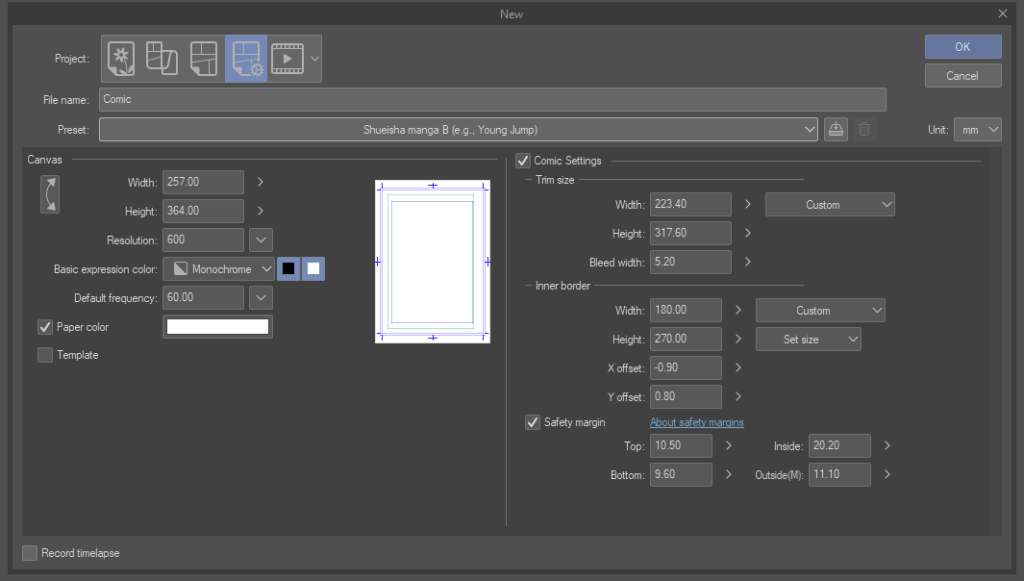
Paint Tool Sai
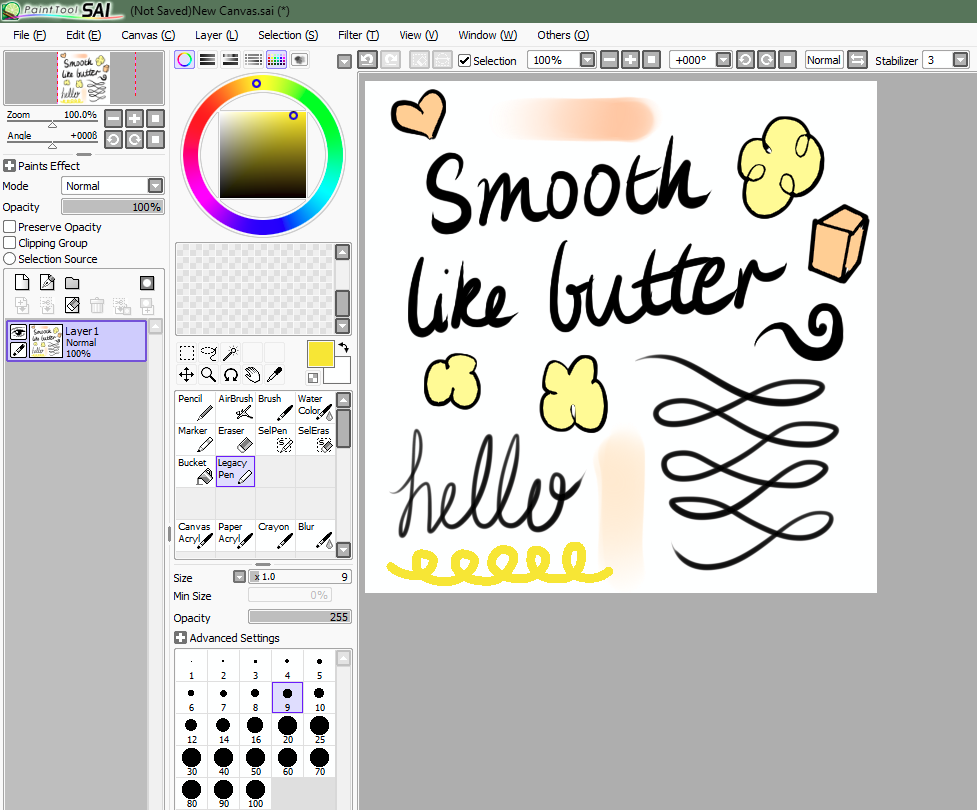
I love Paint Tool Sai. As a long-time user of it, I sing praises for it being the easiest and most comfortable program to use, since 1996. It literally has the best and smoothest settings for pen brushes, pen pressure, fluid line art, dilution, blurring and paint blending functions, which surprisingly, very few apps can match to its quality. While it does have customisable pens and brushes, I find the process of making them really…odd? Like you have to create a bitmap image, and put them somewhere in Sai’s folder for it to load up in the program. It’s clean, minimal and bright interface with it’s purple and grey round-corner accounts are popular with new comer artists, and it probably has the easiest tool adjustment settings I’ve experienced in drawing professionally since I was a teen.
It’s also a one-time purchase of ¥5500 ($40.00 USD or $50.00 AUD), meaning when you buy the license, you own it, which is a rarity for most mainstream software that are now sadly pivoting to a subscription-based license.
However, the only downside would be that it’s only available on Windows OS, but there are other alternatives that are available for the Mac OS.
Procreate
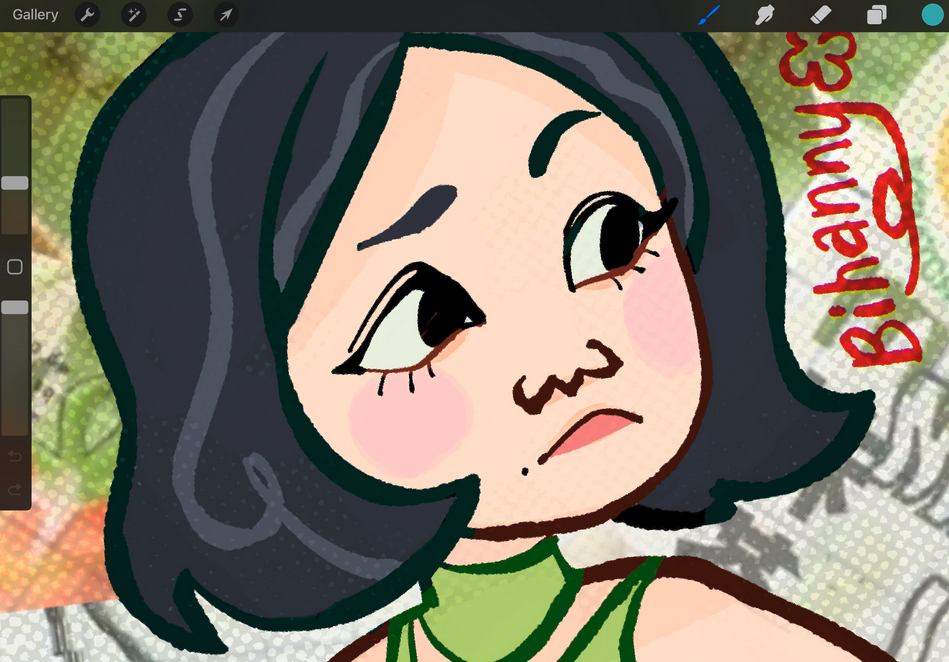
I only started using an iPad last year, and it’s so wild to me that it was only launched 13 years ago, and it’s hype is what made it become a staple in the industry, compared to other apps that have been around for longer. And yet despite all the TikToks and tutorials, I struggled a lot getting used to drawing on a glass screen. I don’t know why, maybe it’s a texture thing for me, maybe it’s because I could never get the pen pressure ‘just right’, but it was definitely a learning curve that I had to get over. Also, I guess it doesn’t help how sensitive the screens are, like how I would brush my pinkie or the side of my hand across the screen, and Procreate would interpret that as an Undo action. I appreciate that Procreate has an easy chromatic aberration effect (unlike for some apps where you have this long process of applying many filters),allows for Photoshop brushes to be imported instantaneously, and that you can add a reset point to your tools if you mess up the customisation, especially from how many sliders they have. But when you finally know how to utilise all it’s features, it is an insanely worthwhile program, and I love seeing it grow especially with Procreate’s new animation app.
The only con is that Procreate is an Apple iOS app, and not available for Windows, desktop or Android devices (as of now).
Adobe Photoshop
They’re gonna shoot me for this…but I would only recommend Photoshop if you had the money. Unless, if your institutions provide you a paid subscription.
Maybe 10 years ago, I would’ve said that a one-time purchase of it was worthwhile. But with how Adobe’s cloud-based subscription works, it’s simply too unaffordable for some artists.
As far as leading, industry software goes, it offers a vast library of brushes, templates, custom shortcuts, palettes, and auto-actions.
It’s highly ideal for concept designers, and users also have access to many marketplaces selling tools created by experienced artists.
Sketchbook Pro
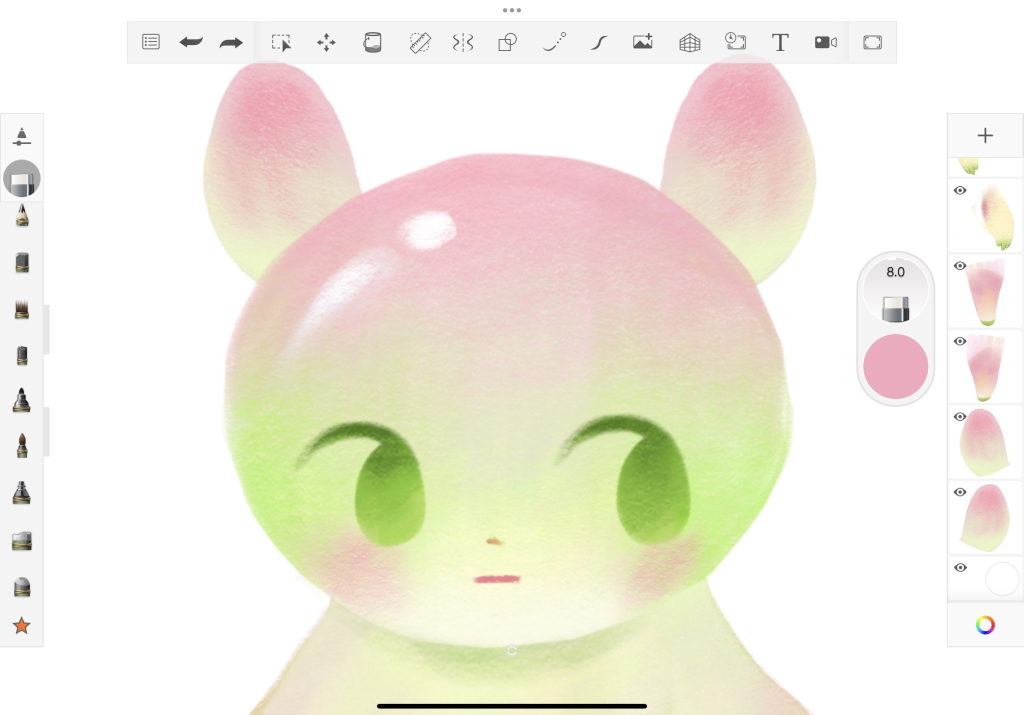
Admittedly, I had not used the newer editions of Sketchbook Pro. But I was an enthusiastic user of it back when Autodesk released their Copic limited edition app.
I love how simple, fast and easy it was to use. It stimulated various marker tips and colour wetness beautifully and included a swatch library based on actual Copic marker colours.
I missed how clean, light and minimal the interface was, so I re-downloaded it to give it another whirl. Sketchbook has come a long way; especially how intuitive the tool menus are.
Each brush, crayon, pen and eraser has its own unique icon, which is a stunning example of UX/UI. With multiple adjustment sliders for each brush, it’s so good for quick sketches with traditional textures.
The only downside? The limited pen pressure sensitivity settings, and the lack of explanation for shortcuts on tablet devices. Still, I love how the in-app textured brushes ‘melt’ together when I’m colouring with low to mid opacity. It just feels so nice to use.
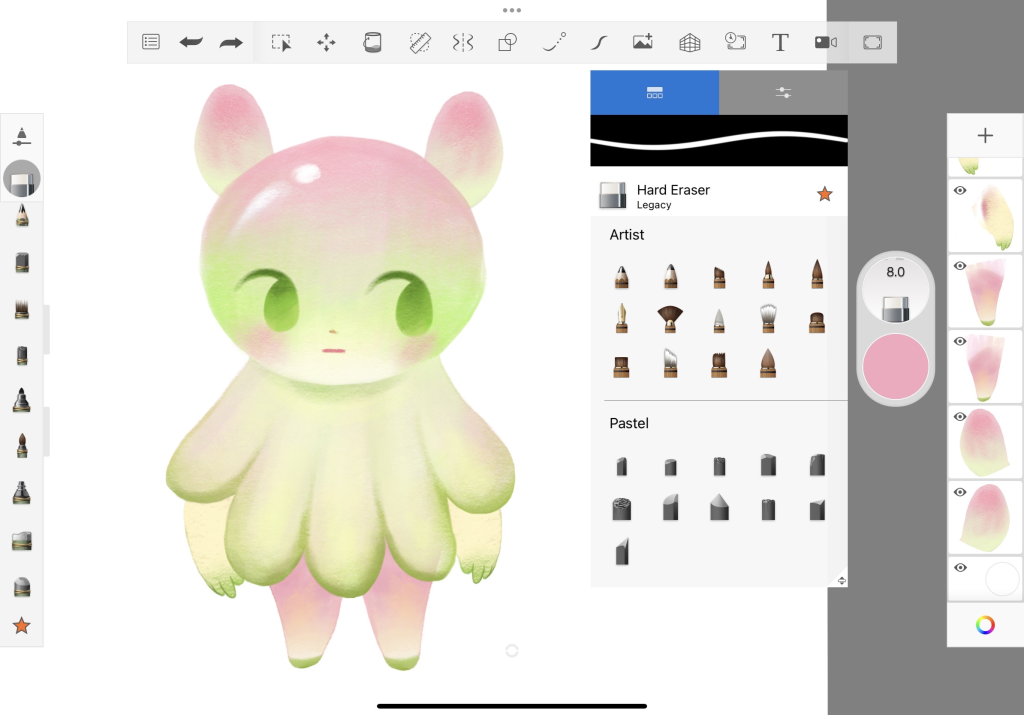
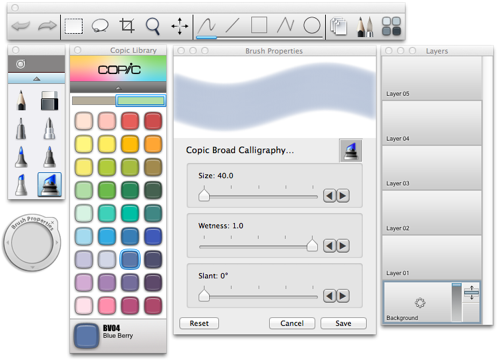
Other products that I haven’t tried myself, but for users to check out:
- Ibis Paint
- Krita Paint
- Medibang Paint/Pro
- Fire Alpaca
- Corel Painter
- Heavy Paint
- My Paint
- Corel Painter
- Gimp
- Rebelle Paint

Very interesting article, thankyou